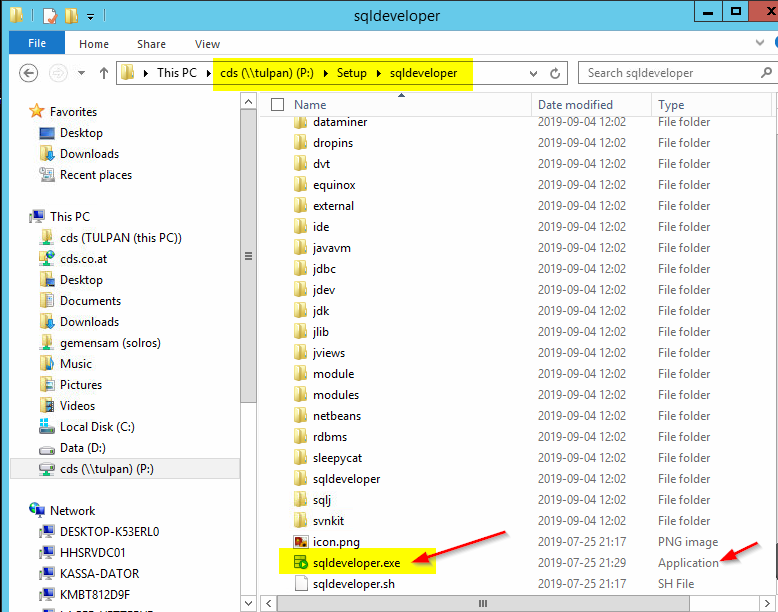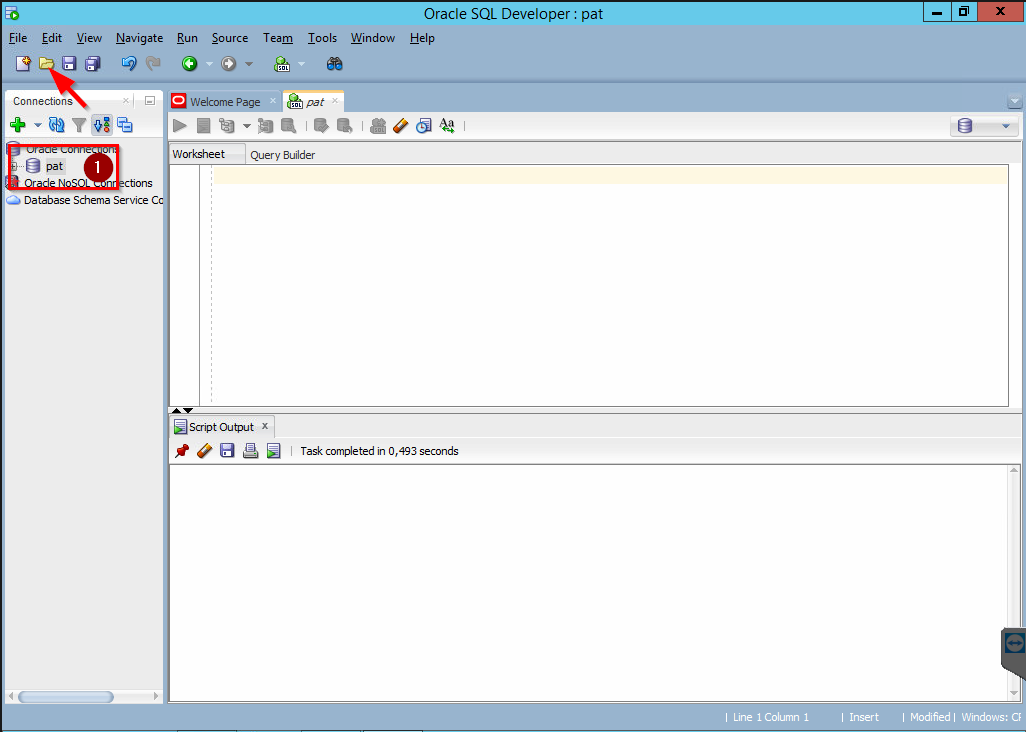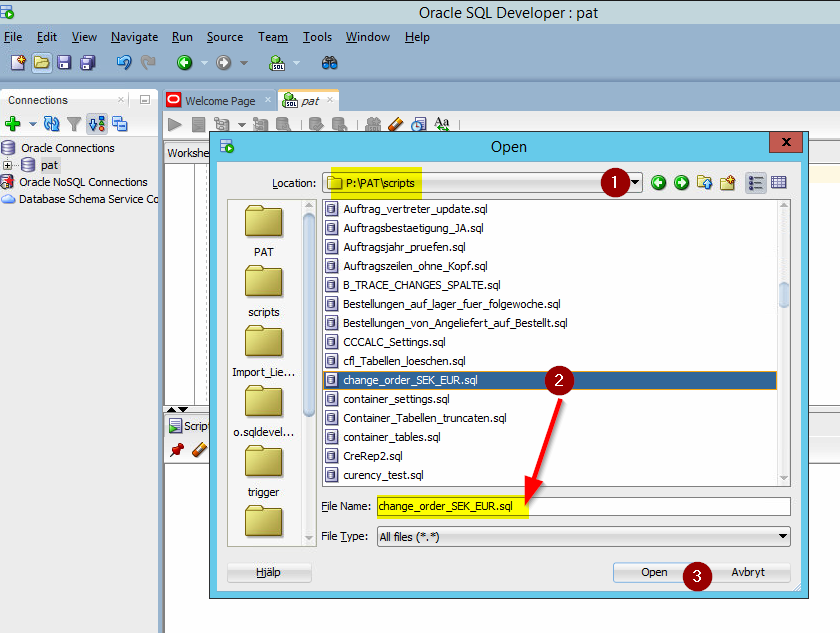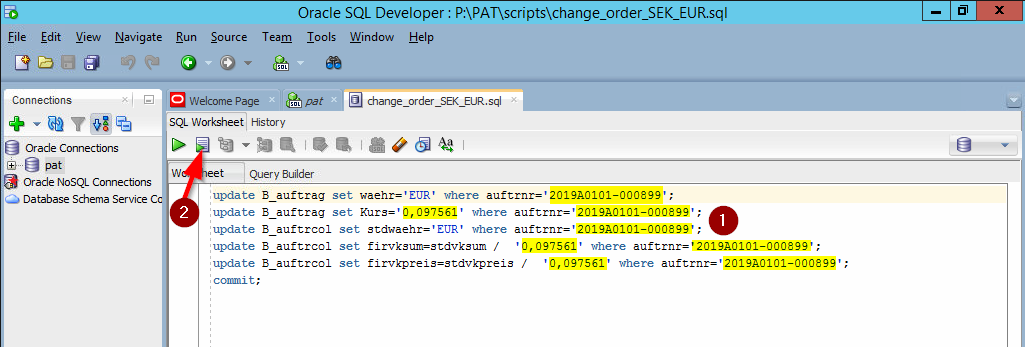Open and execute scripts: Unterschied zwischen den Versionen
(Die Seite wurde neu angelegt: „You sometimes already have worked with the SQL-Developer. But you are not really used to it. Here you will find a short description how to open and execute a s…“) |
|||
| Zeile 5: | Zeile 5: | ||
Open explorer and select D:\setup\sqldeveloper\sqldeveloper.exe. | Open explorer and select D:\setup\sqldeveloper\sqldeveloper.exe. | ||
| − | Start this | + | Start this application with a double click. |
<br clear=all> | <br clear=all> | ||
Version vom 17. September 2019, 09:25 Uhr
You sometimes already have worked with the SQL-Developer. But you are not really used to it. Here you will find a short description how to open and execute a saved script.
Open explorer and select D:\setup\sqldeveloper\sqldeveloper.exe.
Start this application with a double click.
Make sure that you are connected to your database. If you have questions please do not hesitate to ask for help.
Then click the Icon to open a script (see arrow).
Select the correct location first (1). Beware there are many files.
When you found the location select the file needed (2). It has to arise in “File name”. Then you can open this file (3).
In this example take care that you use the correct order nr (= auftrnr) and exchange rate (= Kurs) in all the marked lines (1). In other scripts it could be the article number.
You will execute this script by clicking the second icon (2).
After this there will open a log window. Here you can read how many lines have been changed. The last line should be: “commit successful”.
You have to run the script for each single order by changing the order numbers.