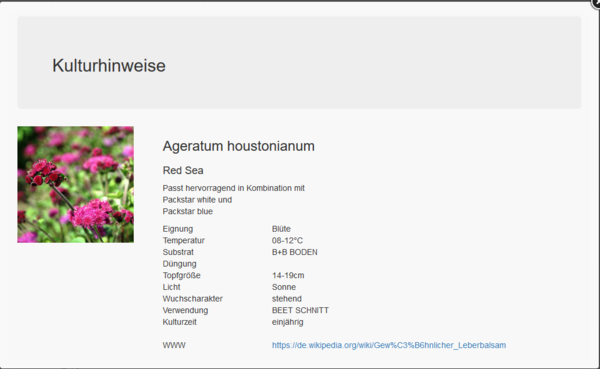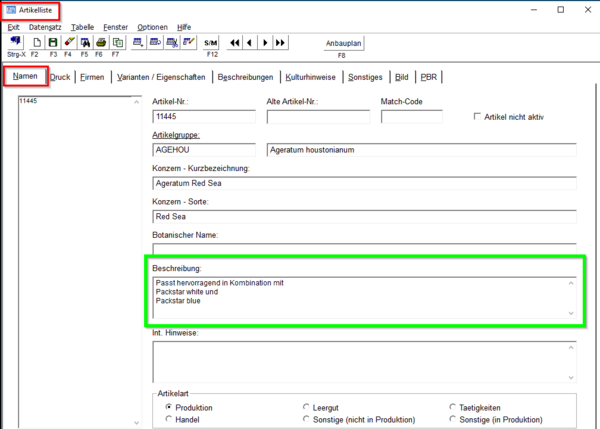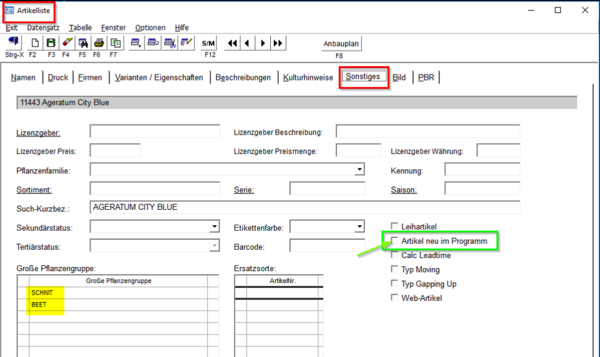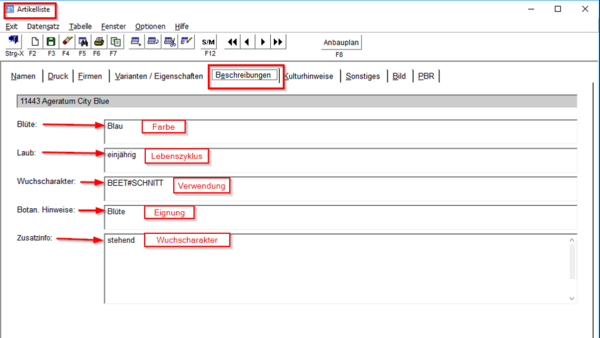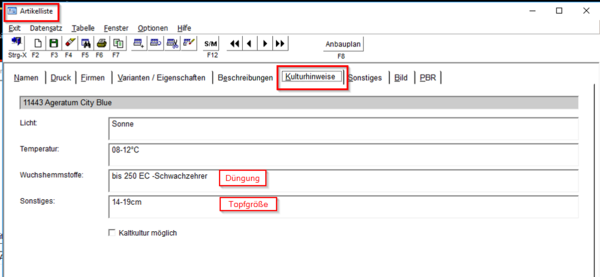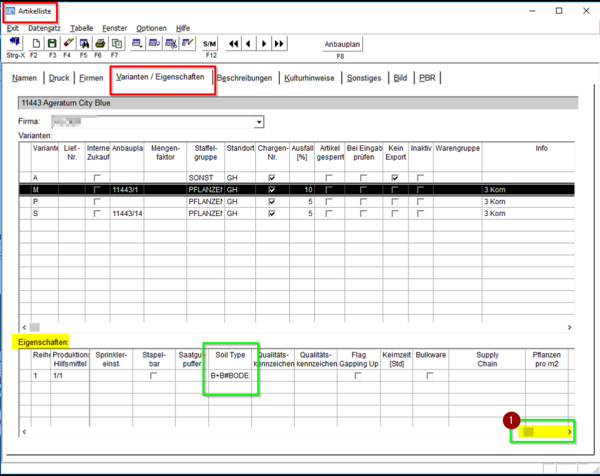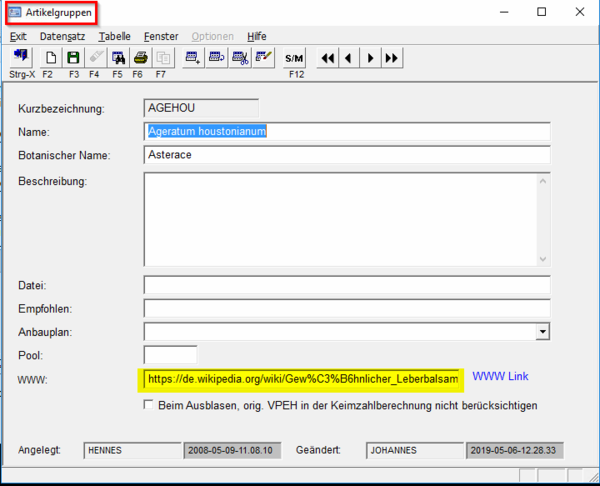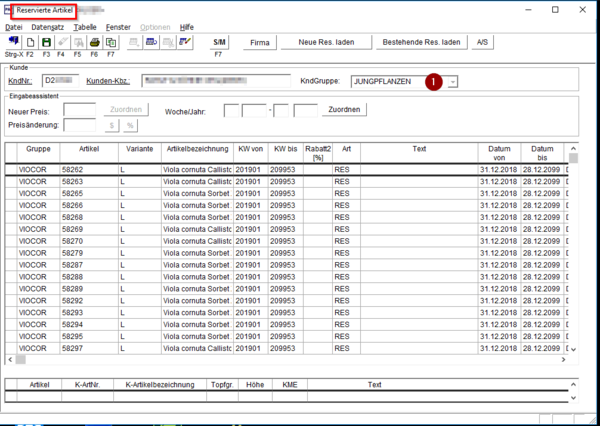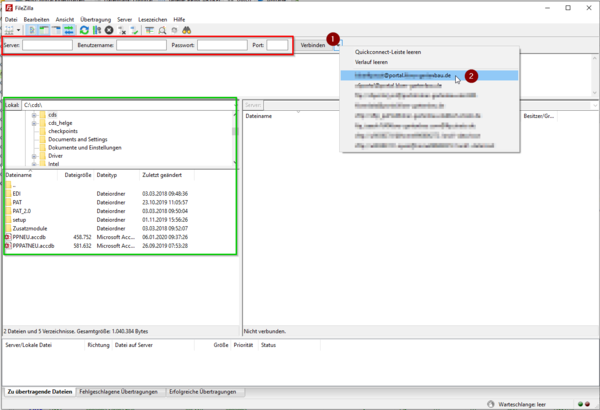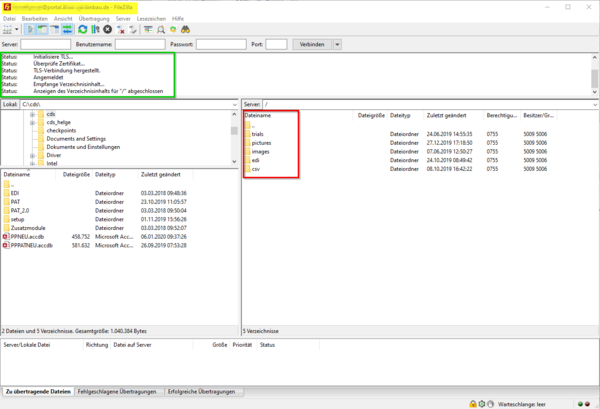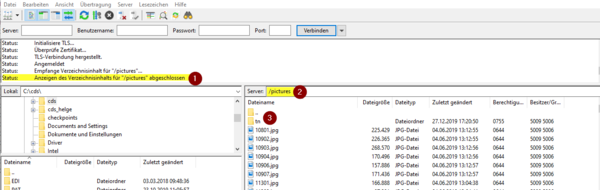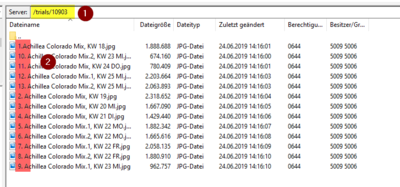Filters and cultivation descriptions in the webportal
You want to setup the articles in the Plug-Plant webshop that way, that there is a description of cultivation hints in the assortment list? You can prepare this in PAT. Therefore we have rededicated some fields in article main data and will take information from there. For some filter functions it is possible to take selections from these fields.
Important: It should be a unified inputting to get less selection modes. ⇒ avoid Typing errors!
Inhaltsverzeichnis
1 culture information in the webshop
In the webshop data could be filtered ore shown as a culture information.
The corresponding information will be set in the fields of PAT as follows.
2 recommendations
In "Variety list, Name" you can give special advices or combination hints in „sales text".
3 Plant group
You will find the settings for >>Plant group<< in "Variety list, Other" in the table "Big plant group".
The following assortment could be set in as sample:
1) Offer spring
- Flower bed plants
- Grasses
- Grow & Eat (vegetable)
- Grow & Eat (herbs)
- Cut
- Shrubs spring
2) Offer autumn
- Autumn (viola)
- Shrubs Autumn
4 NEW
To show an article as „NEW“ it is important to set a hook at Variety new in program in >>Other<<.
Beware to delete this hook in the following season!
FolIowing information you can find in the tab >>Sales text<<.
5 Colour
In the field „Bloom“ you find the colour.
6 life cycle
Life cycle is deposited in „Foliage“. Here you can use as follows:
- annual
- biennial
- perennial
7 Usage
In the field „Growth charakter“ the usage is deposited (growth charakter you will find in „Add. info“). Here you use:
- Bed
- Balcony
- Cut
Multiple answers are permitted. You divide them with “#“ and without blanks.
8 Suitability
Suitability is settled in the field „Botan. (crop) info“. Samples are:
- ornamental foliage
- Bloom
- Edible.
9 Growth character
In „Add. info“ we put in the growth character. There are:
- upright
- hanging
- half hanging
- climbing
- creeping
In the tab >>Cultivation instructions<< there are deposited the following filters.
10 Light
- Sun
- Half shadow
11 Temperature
- 03-07°C
- 08-12°C
- 13-18°C
- 19-22°C
There are no blanks in between!
12 Fertilization
- up to 250 EC -low nutrient demands
- up to 350 EC -medium nutrient demand
- up to 500 EC -high nutrient demands
13 Pot size
We differ pot size as follows:
- 10-11cm
- 12-13 cm
- 14-19cm
- Pack+9cm
14 Substrate
Hidden in the tab >>Product form / properties << in the end at properties (1) you will find the column „Soil Type“. This we use for the description of substrate. We suggest as follows:
- B+B
- GROUND
- PRIMEL
- SHRUBS
Multiple answers are permitted. You divide them with “#“ and without blanks.
15 Web-Link
At "Master data, Varieties and Plants, Group of variety" (the mask for Species) in the field "WWW" the wanted inserts will be taken in (we use german Wikipedia).
Therefore in the browser you mark the complete link and copy it into this field.
16 Which articles will be exported?
In generell all articles will be exported, except they are set inaktive.
You can set Inaktive in:
- >>Name<<
- "Variety inaktive" sets the article inaktive completely
- If you set this hook for the article a request will open if this status shall be written for all >>companies<<.
- >>Product form / properties <<
- in the table "Product form" the form' can be set inaktive
- in the table "properties" a single property can be set inaktive.
⇒ if "No export" is hooked, this form not will be shown in the webshop.
16.1 Substitute
To show the substitute in the webshop at the button "Orders from last year" the alternative variety directly, it is important to set a hook at „Maintainance – Settings – Order at Automatic alternative variety. Furthermore in >>product form / properties<< the column "Variety locked" must be hooked.
Neither article nor form may be set inactive. The column "No export" may not be hooked.
If a new variety is put in "Alternative sorts" a corresponding suggestion will come automatically.
16.2 Reservation
If some articles shall be available only for special clients this will be inserted in the mask "Sales price - reservation".
Articles of one client group (1) can be copied to other clients.
Important: these articles will be shown after login only to those clients they are reserved for.
17 Pictures
To show pictures in the webshop there has to be inserted a special directory with FileZilla. There these pictures will be saved.
In the green frame the directories and files of your work station are stated. Select the directory with your pictures you want to transfer.
Opening FileZilla next time the last directory is preselected.
When logging in to a webportal for the first time you fill in the connection dates in the red frame. The webmaster will give you the dates needed.
If the connection was successful next time opening FileZilla you can use them again:
- click on the arrow
Verbinden(1) and select the wanted webportal from the course (2).
Please confirm the savety request.
In the green frame all called actions will be presented.
If a connection will not be succfessful you can recognize here the reason why.
In the red frame now the directory of the Webserver is presented. In the window top left you can find out which server it is (marked in yellow).
Now double click at the directory to transfer the data.
The file will be transferred to the opened target directory with a double click. This transfer can be done in both directions.
If the file already exists a request opens if the existing version shall be overwritten.
The change to the new directory will be shown in the status field (1).
In the field Server: the actual directory is named (2).
The pictures in the picture directory must be explicit. For a clear allocation they must be named with the article number.
The directory ".." points the way to the upper directory. In the directory "tn" these pictures are saved as Thumbnail in a smaller version. This directory will be introduced automatically when transferring the pictures (3).
17.1 Differrent pictures at one article
In the webportal at “trials” it is possible to show different pictures of one article. In this directory there must be installed a subdirectory for each article named by the article number (1).
In this subdirectory the pictures have describing names which will be shown as a text (2).
The chronological order of the pictures will as well be fixed by the name. The alphabetical line is obligued. So a number can be set first.
Please take care: numbers alphabetical will be sorted as 1, 10, 11, .. 2, 20, 21, .. 3, 4, 5, 6, 7, 8, 9.