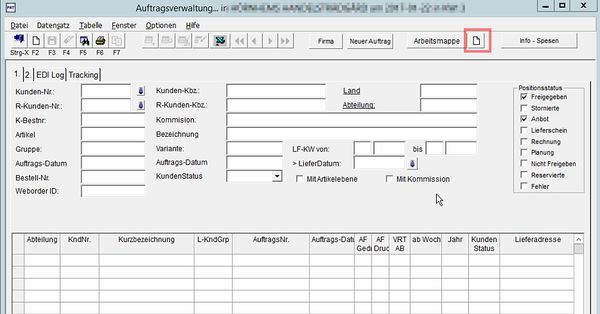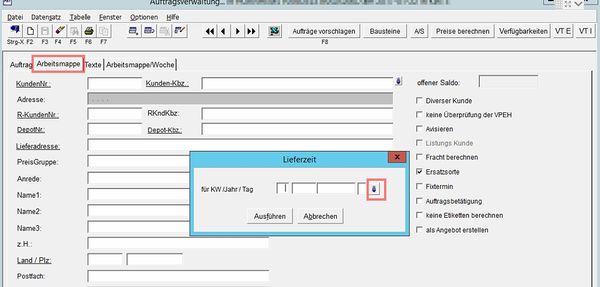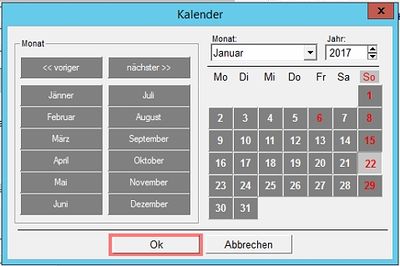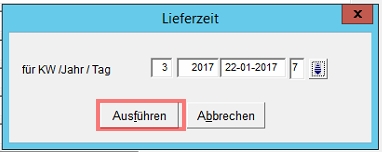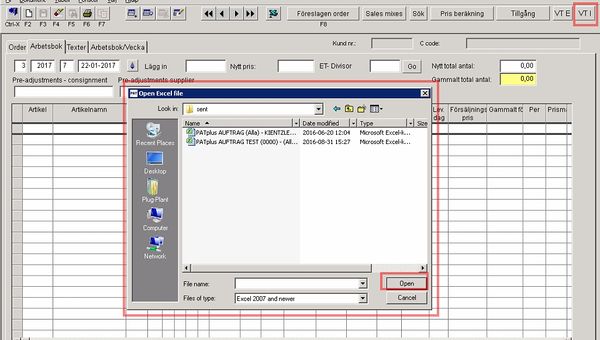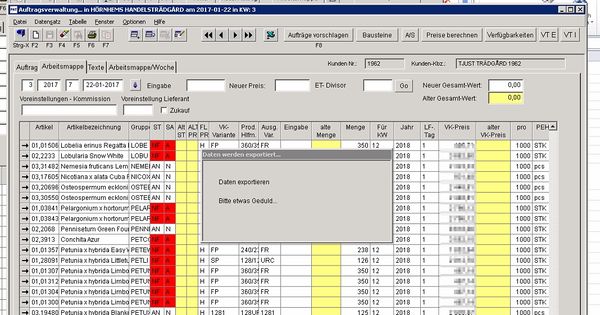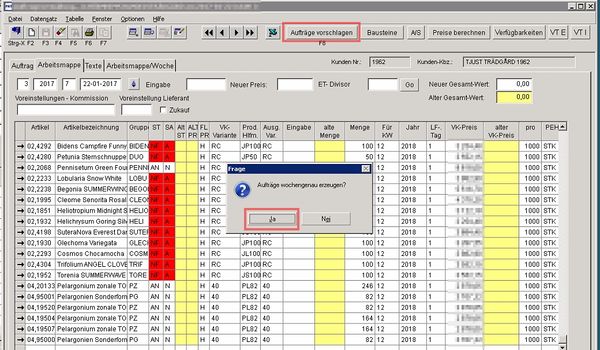Excel-Import
A prerequisite for the import of Excel folders is that the columns to be imported have been set up previously and have been saved using the VTE button.
To import an Excel folder from the workbook, follow the steps below.
1. Open the Order section in the main screen and then click the item Auftragsverwaltung über Auswahlmaske
2. Open now neue Arbeitsmappe
3. Change to the tab Arbeitsmappe. A new window opens.
4. In the new window, click the small Button on the right and confirm in the calendar with o.k.
5. Now confirm the delivery time with Ausführen.
6. You are now back in the mask of the workbook and you can go to the top rightButton VTI
7. In the now open window, select the Excel folder to be imported.
(If the file you are looking for should not be shown, please check if you are in the correct folder and if you are looking for the correct Excel version)
8. If you are using the file with o.k. You will be imported into the workbook
If your import is a customer with several delivery addresses, you must first select the delivery address.
9. Once the data has been imported, you have the option to change, delete, or add rows.
10. Now the order has still to be with the button Auftrag vorschlagen be handed over. Confirm the query with Yes to create a single job for each delivery week.