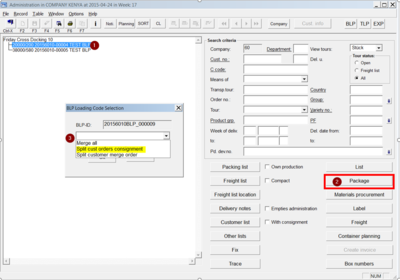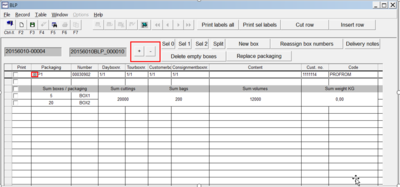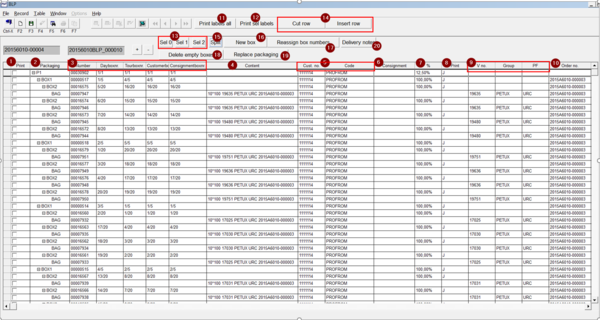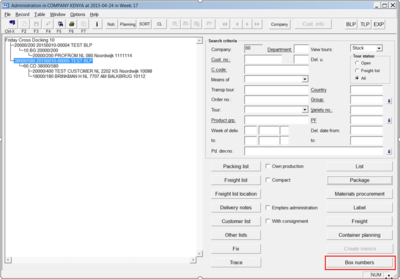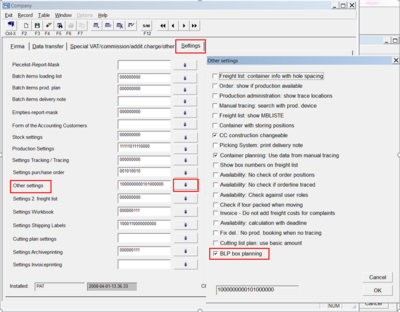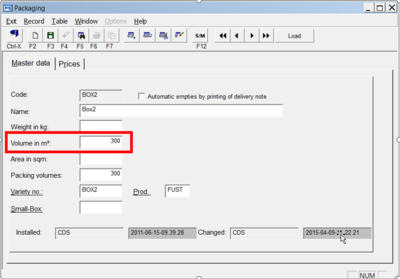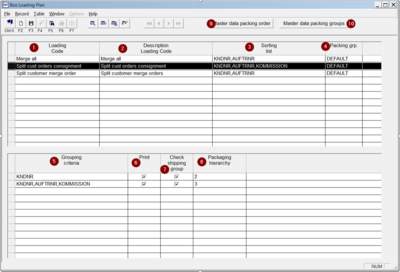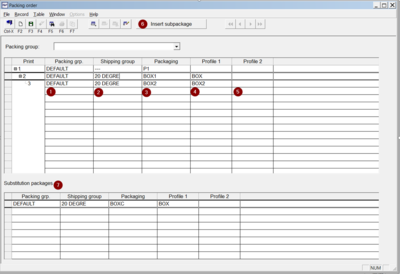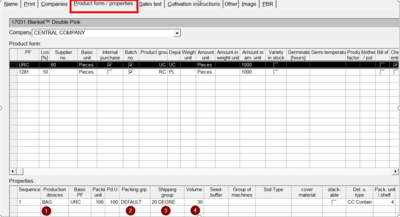Box Loading Plan (BLP): Unterschied zwischen den Versionen
(→Day Box Numbers) |
(→Variety\product form\properties) |
||
| (24 dazwischenliegende Versionen desselben Benutzers werden nicht angezeigt) | |||
| Zeile 7: | Zeile 7: | ||
=== Package Tour === | === Package Tour === | ||
| + | |||
| + | [[File:BLP_01.png|border|left|400px]] | ||
Go to: PAT\Dispatch\Tour Administration | Go to: PAT\Dispatch\Tour Administration | ||
| Zeile 14: | Zeile 16: | ||
3. Select loading code | 3. Select loading code | ||
| − | + | <br clear=all> | |
| + | [[File:BLP_02.png|border|left|400px]] | ||
The BLP window opens and the tour is automatically packed. | The BLP window opens and the tour is automatically packed. | ||
| − | In the | + | In the beside example you see: |
| − | + | *1 Pallet | |
| − | + | *5 Outside boxes | |
| − | + | *20 Inside boxes | |
| − | + | *200 bags | |
| − | + | *20000 Cuttings | |
| − | + | <br clear=all> | |
| − | + | [[File:BLP_03.png|border|left|600px]] | |
| − | With the + in the field packaging or the +- buttons more details of the packaging levels can be opened. | + | With the "+" in the field packaging or the >>+<<- buttons more details of the packaging levels can be opened. |
| − | + | <br clear=all> | |
| − | *1. Set selection check box for print selected labels (12) | + | *1. Set selection check box for print selected labels <span style=color:red;">(12)</span> |
*2. Packaging. Item of packaging and row | *2. Packaging. Item of packaging and row | ||
*3. Box numbers (box numbers can be used for printing on packaging labels) | *3. Box numbers (box numbers can be used for printing on packaging labels) | ||
| Zeile 45: | Zeile 48: | ||
*6. Consignment from order | *6. Consignment from order | ||
*7. Box fill % | *7. Box fill % | ||
| − | *8. Packaging labels printed automatically (J), print labels all (11) | + | *8. Packaging labels printed automatically (J), print labels all <span style=color:red;">(11)</span> |
*9. Variety no, variety group, product form | *9. Variety no, variety group, product form | ||
*10. Sales order no | *10. Sales order no | ||
*11. Print all labels. Automatically print all labels with the remark label in the box loading plan master data. | *11. Print all labels. Automatically print all labels with the remark label in the box loading plan master data. | ||
| − | *12. Print selected labels. Make selections with check box print (1) and on packaging level (13) | + | *12. Print selected labels. Make selections with check box print <span style=color:red;">(1)</span> and on packaging level <span style=color:red;">(13)</span> |
| − | *13. Making selections on packaging levels for printing selected labels (12) | + | *13. Making selections on packaging levels for printing selected labels <span style=color:red;">(12)</span> |
**Sel 0 = P | **Sel 0 = P | ||
**Sel 1 = BOX1 | **Sel 1 = BOX1 | ||
| Zeile 59: | Zeile 62: | ||
*17. Reassign box number – gives new box numbers after changing the planning | *17. Reassign box number – gives new box numbers after changing the planning | ||
*18. Delete empty boxes | *18. Delete empty boxes | ||
| − | *19. Replace packaging (select a new | + | *19. Replace packaging (select a new) |
*20. Create delivery note | *20. Create delivery note | ||
=== Day Box Numbers === | === Day Box Numbers === | ||
| + | |||
| + | [[File:BLP_04.png|border|left|400px]] | ||
The day box number is created after packaging pushing the “Box Numbers” button in the tour administration. In the packaging module the day box number is filled. | The day box number is created after packaging pushing the “Box Numbers” button in the tour administration. In the packaging module the day box number is filled. | ||
More tours can be packaged. After packaging the day box number is created over the tours selected. | More tours can be packaged. After packaging the day box number is created over the tours selected. | ||
| Zeile 70: | Zeile 75: | ||
*BOX2: 1,2,3, etc | *BOX2: 1,2,3, etc | ||
*BOX1: 1,2,3, etc | *BOX1: 1,2,3, etc | ||
| + | <br clear=all> | ||
== Settings / Master Data == | == Settings / Master Data == | ||
The following master data must be set up to make things work. | The following master data must be set up to make things work. | ||
=== Company Settings === | === Company Settings === | ||
| + | |||
| + | [[File:BLP_05.png|border|left|400px]] | ||
Go To: | Go To: | ||
PAT\Master Data\Company Data\Companies | PAT\Master Data\Company Data\Companies | ||
TAB Settings\ Other settings | TAB Settings\ Other settings | ||
| − | 1. Set check box BLP box planning | + | *1. Set check box BLP box planning |
| + | <br clear=all> | ||
| − | + | === Setup Packaging Master Data === | |
| − | + | [[File:BLP_06.png|border|left|400px]] | |
Go to: PAT\Master Data\Varieties and Plants\Packaging | Go to: PAT\Master Data\Varieties and Plants\Packaging | ||
| − | Set a volume in the “Field Volume in | + | Set a volume in the “Field Volume in m³” for each packaging item you use in the packaging system. |
For example the packaging items: Pallet, outside box and inside box. | For example the packaging items: Pallet, outside box and inside box. | ||
| − | NOTE: The volume is nondimensional. | + | NOTE: The volume is nondimensional. |
| − | + | <br clear=all> | |
| + | === Box Loading Plan Master Data === | ||
| + | [[File:BLP_07.png|border|left|400px]] | ||
| + | PAT\Master Data\General\Box Loading Plan | ||
| + | <br clear=all> | ||
| − | + | *1. Loading code | |
| − | + | *2. Description Loading Code | |
| − | + | **The loading codes and description are the different optimization rules. In the tour planning it is possible to choose a loading code, and there with a different packaging. | |
| − | + | *3. Sorting List (Sorting Packaging) Define the sorting of the varieties for packaging (Items from the table B_VERSANDCOL). Most important for the BLP are: | |
| − | 1. Loading code | + | **KNDNR Customer no. |
| − | 2. Description Loading Code | + | **KNDKBZ Customer name |
| − | The loading codes and description are the different optimization rules. In the tour planning it is possible to choose a loading code, and there with a different packaging. | + | **DEPOTNR Depot no |
| − | 3. Sorting List (Sorting Packaging) Define the sorting of the varieties for packaging (Items from the table B_VERSANDCOL). Most important for the BLP are: | + | **DEPKBZ Depot name |
| − | + | **KNDLAD Delivery customer code | |
| − | + | **AUFTRNR Order no. | |
| − | + | **KOMMISSION Consignment | |
| − | + | **GATGRP Variety group | |
| − | + | **FORM Product form | |
| − | + | **ARTNR Variety no. | |
| − | + | **MENGE Quantity | |
| − | + | **PRDHLFNR Production device | |
| − | + | **VPEH Packing unit | |
| − | + | *4. Packing Group (In the Packing group the packing hierarchy is defined) | |
| − | + | *5. Grouping Criteria per packing hierarchy (point 8) – Define when the packaging split to a new packaging (Items from the table B_VERSANDCOL). See point 3. | |
| − | + | **'''Example''': Inside boxes split on order and consignment. All inside boxes of one customer in one outside box. | |
| − | + | *Box 1 – outside box (Hierarchy 2) = Split on customer (KNDNR) | |
| − | 4. Packing Group (In the Packing group the packing hierarchy is defined) | + | *Box 2 – inside box (Hierarchy 3) = Split on customer, order, consignment (KNDNR, AUFTRNR, KOMMISSION). |
| − | 5. Grouping Criteria per packing hierarchy (point 8) – Define when the packaging split to a new packaging (Items from the table B_VERSANDCOL). See point 3. | ||
| − | Example: Inside boxes split on order and consignment. All inside boxes of one customer in one outside box. | ||
| − | Box 1 – outside box (Hierarchy 2) = Split on customer (KNDNR) | ||
| − | Box 2 – inside box (Hierarchy 3) = Split on customer, order, consignment (KNDNR, AUFTRNR, KOMMISSION). | ||
It is possible to select more than one item per packing hierarchy, using comma´s. Example | It is possible to select more than one item per packing hierarchy, using comma´s. Example | ||
KNDNR, AUFTRNR, KOMMISSION | KNDNR, AUFTRNR, KOMMISSION | ||
| − | 6. Print (check box active, print labels automatic from BLP) | + | *6. Print (check box active, print labels automatic from BLP) |
| − | 7. Check Shipping Group (Automatically check on the packaging sequence) | + | *7. '''Check Shipping Group''' (Automatically check on the packaging sequence) |
| − | + | ** If there is no shipping group filled on the variety\product form\properties master data, the BLP is using the production device code. | |
| − | Hierarchy follows: | + | **Hierarchy follows: |
| − | 1. Production device no. (if no shipping group is filled in the master data filled the production device no is used as shipping group). | + | ***1. Production device no. (if no shipping group is filled in the master data filled the production device no is used as shipping group). |
| − | 2. Shipping group | + | ***2. Shipping group |
| − | Calculation is from bottom to top. | + | **Calculation is from bottom to top. |
| − | On the lowest level a shipping group always has to be filled. | + | **On the lowest level a shipping group always has to be filled. |
| − | Every higher level you can use --- to ignore the shipping group. | + | **Every higher level you can use --- to ignore the shipping group. |
| − | 8. Define packing hierarchy | + | *8. Define packing hierarchy |
| − | + | ** This is packing hierarchy, in this example is: | |
| − | 1. Pallet (P1) | + | ***1. Pallet (P1) |
| − | 2. Outside (BOX1) | + | ***2. Outside (BOX1) |
| − | 3. Inside (BOX2) | + | ***3. Inside (BOX2) |
| − | 9. Go to master data Packaging order | + | *9. Go to master data Packaging order |
| − | 10. Go to Master data Packaging groups | + | *10. Go to Master data Packaging groups |
=== Packaging Order === | === Packaging Order === | ||
| + | |||
| + | [[File:BLP_08.png|border|left|400px]] | ||
PAT\Master Data\General\Box Loading Plan, Button “Master Data Packing Order” | PAT\Master Data\General\Box Loading Plan, Button “Master Data Packing Order” | ||
In the packing order defines the packing sequence of the different Packaging’s. | In the packing order defines the packing sequence of the different Packaging’s. | ||
| − | + | <br clear=all> | |
| − | |||
| − | |||
| − | |||
| − | |||
| − | |||
| − | |||
| − | |||
| − | |||
| − | |||
| − | |||
| + | *1. Print is packaging level | ||
| + | *2. Packing group | ||
| + | *3. Shipping group | ||
| + | *4. Packaging | ||
| + | *5. Profile 1 is the printer profile for packaging labels | ||
| + | *6. Profile 2 is the printer profile for a second packaging label | ||
| + | *7. Substitution packages – define substitution package. | ||
| + | **First the BLP runs the normal packaging. | ||
| + | **If there are boxes not fully packed. The BLP checks automatically if the not fully packed boxes can be repacked in alternative (substitution) packaging’s based on the volumes in the master data. | ||
| + | **More than one substation packaging can be defined. The BLP checks them all and takes the best fitting option. | ||
=== Variety\product form\properties === | === Variety\product form\properties === | ||
| + | |||
| + | [[File:BLP_09.png|border|left|400px]] | ||
Go to PAT\Master Data\Varieties and Plants\Variety List. | Go to PAT\Master Data\Varieties and Plants\Variety List. | ||
Tab\Product form / properties | Tab\Product form / properties | ||
| − | 1. Production Device (obligatory) - Default packaging by production device. | + | <br clear=all> |
| − | 2. Packing Group (optional) - split packaging on packing group. | + | |
| − | 3. Shipping Group (optional) – split packaging on shipping group. | + | *1. Production Device (obligatory) - Default packaging by production device. |
| − | 4. Volume (obligatory) - define / set volume on variety \ production device in relation to box. Example: | + | *2. Packing Group (optional) - split packaging on packing group. |
| − | a. Box = volume 300 | + | *3. Shipping Group (optional) – split packaging on shipping group. |
| − | b. Bag = 30 | + | *4. Volume (obligatory) - define / set volume on variety \ production device in relation to box. |
| − | c. 300 \ 30 = 10 Bags in box | + | |
| + | Example: | ||
| + | *a. Box = volume 300 | ||
| + | *b. Bag = 30 | ||
| + | *c. 300 \ 30 = 10 Bags in box | ||
Aktuelle Version vom 4. Juni 2018, 09:32 Uhr
Inhaltsverzeichnis
1 General
The box loading plan (BLP) optimizes the filling of bags\ packing units in boxes over volumes for shipments. The calculation takes into account certain groupings and prio.
2 Process BLP
BLP process starts after tour planning
2.1 Package Tour
Go to: PAT\Dispatch\Tour Administration
1. Select one tourID (only one tour ID possible)
2. Click Package button
3. Select loading code
The BLP window opens and the tour is automatically packed. In the beside example you see:
- 1 Pallet
- 5 Outside boxes
- 20 Inside boxes
- 200 bags
- 20000 Cuttings
With the "+" in the field packaging or the >>+<<- buttons more details of the packaging levels can be opened.
- 1. Set selection check box for print selected labels (12)
- 2. Packaging. Item of packaging and row
- 3. Box numbers (box numbers can be used for printing on packaging labels)
- a. Unique box number id
- b. Day box number
- c. Tour box number
- d. Customer box number
- e. Consignment box number
- 4. Content is on lowest packaging level (bag)
- a. Quantity of bags
- b. Amount per bag
- c. Variety number
- d. Variety group
- e. Sales order no.
- 5. Customer no. and customer name
- 6. Consignment from order
- 7. Box fill %
- 8. Packaging labels printed automatically (J), print labels all (11)
- 9. Variety no, variety group, product form
- 10. Sales order no
- 11. Print all labels. Automatically print all labels with the remark label in the box loading plan master data.
- 12. Print selected labels. Make selections with check box print (1) and on packaging level (13)
- 13. Making selections on packaging levels for printing selected labels (12)
- Sel 0 = P
- Sel 1 = BOX1
- Sel 2 = BOX 2
- 14. On the lowest level (bag) it is possible to cut a row from a packaging (one level higher) and to insert it into another packaging (one level higher)
- 15. Split a packaging (new function)
- 16. Insert a new packaging
- 17. Reassign box number – gives new box numbers after changing the planning
- 18. Delete empty boxes
- 19. Replace packaging (select a new)
- 20. Create delivery note
2.2 Day Box Numbers
The day box number is created after packaging pushing the “Box Numbers” button in the tour administration. In the packaging module the day box number is filled. More tours can be packaged. After packaging the day box number is created over the tours selected. Each packing level gets its own day box numbers.
- P1: 1,2,3 etc
- BOX2: 1,2,3, etc
- BOX1: 1,2,3, etc
3 Settings / Master Data
The following master data must be set up to make things work.
3.1 Company Settings
Go To: PAT\Master Data\Company Data\Companies TAB Settings\ Other settings
- 1. Set check box BLP box planning
3.2 Setup Packaging Master Data
Go to: PAT\Master Data\Varieties and Plants\Packaging Set a volume in the “Field Volume in m³” for each packaging item you use in the packaging system. For example the packaging items: Pallet, outside box and inside box.
NOTE: The volume is nondimensional.
3.3 Box Loading Plan Master Data
PAT\Master Data\General\Box Loading Plan
- 1. Loading code
- 2. Description Loading Code
- The loading codes and description are the different optimization rules. In the tour planning it is possible to choose a loading code, and there with a different packaging.
- 3. Sorting List (Sorting Packaging) Define the sorting of the varieties for packaging (Items from the table B_VERSANDCOL). Most important for the BLP are:
- KNDNR Customer no.
- KNDKBZ Customer name
- DEPOTNR Depot no
- DEPKBZ Depot name
- KNDLAD Delivery customer code
- AUFTRNR Order no.
- KOMMISSION Consignment
- GATGRP Variety group
- FORM Product form
- ARTNR Variety no.
- MENGE Quantity
- PRDHLFNR Production device
- VPEH Packing unit
- 4. Packing Group (In the Packing group the packing hierarchy is defined)
- 5. Grouping Criteria per packing hierarchy (point 8) – Define when the packaging split to a new packaging (Items from the table B_VERSANDCOL). See point 3.
- Example: Inside boxes split on order and consignment. All inside boxes of one customer in one outside box.
- Box 1 – outside box (Hierarchy 2) = Split on customer (KNDNR)
- Box 2 – inside box (Hierarchy 3) = Split on customer, order, consignment (KNDNR, AUFTRNR, KOMMISSION).
It is possible to select more than one item per packing hierarchy, using comma´s. Example KNDNR, AUFTRNR, KOMMISSION
- 6. Print (check box active, print labels automatic from BLP)
- 7. Check Shipping Group (Automatically check on the packaging sequence)
- If there is no shipping group filled on the variety\product form\properties master data, the BLP is using the production device code.
- Hierarchy follows:
- 1. Production device no. (if no shipping group is filled in the master data filled the production device no is used as shipping group).
- 2. Shipping group
- Calculation is from bottom to top.
- On the lowest level a shipping group always has to be filled.
- Every higher level you can use --- to ignore the shipping group.
- 8. Define packing hierarchy
- This is packing hierarchy, in this example is:
- 1. Pallet (P1)
- 2. Outside (BOX1)
- 3. Inside (BOX2)
- This is packing hierarchy, in this example is:
- 9. Go to master data Packaging order
- 10. Go to Master data Packaging groups
3.4 Packaging Order
PAT\Master Data\General\Box Loading Plan, Button “Master Data Packing Order”
In the packing order defines the packing sequence of the different Packaging’s.
- 1. Print is packaging level
- 2. Packing group
- 3. Shipping group
- 4. Packaging
- 5. Profile 1 is the printer profile for packaging labels
- 6. Profile 2 is the printer profile for a second packaging label
- 7. Substitution packages – define substitution package.
- First the BLP runs the normal packaging.
- If there are boxes not fully packed. The BLP checks automatically if the not fully packed boxes can be repacked in alternative (substitution) packaging’s based on the volumes in the master data.
- More than one substation packaging can be defined. The BLP checks them all and takes the best fitting option.
3.5 Variety\product form\properties
Go to PAT\Master Data\Varieties and Plants\Variety List.
Tab\Product form / properties
- 1. Production Device (obligatory) - Default packaging by production device.
- 2. Packing Group (optional) - split packaging on packing group.
- 3. Shipping Group (optional) – split packaging on shipping group.
- 4. Volume (obligatory) - define / set volume on variety \ production device in relation to box.
Example:
- a. Box = volume 300
- b. Bag = 30
- c. 300 \ 30 = 10 Bags in box